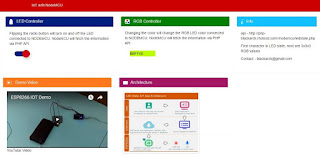A PeopleSoft Mobile Fluid Application to show - Author and their books based on the keyword entered by the User. The application uses Peoplesoft Integration Broker and GoodReads API to show the data. This article is applicable for PeopleSoft Application only.
Functional Overview
The aim of the application is to cover PeopleSoft Fluid, IB and WebServices technologies. "Author App" encompasses all these technical features. Application is accessible via Fluid Dashboard , from there users can enter keyword and GoodReads API is invoked to fetch data. Data is parsed using PeopleCode and Bootstrap is used to present the data on the page. PeopleSoft Fluid can integrate best of both the world( PeopleSoft Architecture and Web technologies).
Application in Action
Functional Overview
The aim of the application is to cover PeopleSoft Fluid, IB and WebServices technologies. "Author App" encompasses all these technical features. Application is accessible via Fluid Dashboard , from there users can enter keyword and GoodReads API is invoked to fetch data. Data is parsed using PeopleCode and Bootstrap is used to present the data on the page. PeopleSoft Fluid can integrate best of both the world( PeopleSoft Architecture and Web technologies).
Architecture Diagram
Technical Overview
Will divide the technical section in below categories
- Integration
- Coding - PeopleCode
- User Iterface
Integration
PeopleSoft support both Synchronous and Asynchronous Inbound & Outbound Integration. A listener can also be setup which will respond to any incoming request. This can be setup easily via Integration Broker technologies and Objects. This specific application does not require any confirmation back to the server and is an Inbound ( consume web service) type of integration , so we will use Asynchronous Inbound Integration. Now we don't require a listener since GoodReads API is not pushing any data to us.
We want the data to flow back to us when we will request it. So instead of setting up a Listener or in PS Language Node/Queue/Operation we will do a simple IB API call using %IntBroker.ConnectorRequestUrl function. This function will invoke the URL entered and will respond with the data received from the URL. If its a secure call i.e. https , you will need to add the server key to the PeopleSoft keystore. PeopleTools provides tools to add key from the file to the keystore so that allows webserver to communicate with the API. If this is not present you might get a generic connection error.
Now lets look at the API Documentation. Document specifies that user need to pass a Developer Key and Author Name as Parameter. So register on GoogleReads API and they will provide you with a developer key.
Fluid Application need to do following
- Read for user request submission.
- Call API using appropriate parameters.
- Check for exceptions in case of any data /network failure.
- Parse incoming XML data.
- Present the Data to the the user.
Development
PeopleCode ( Default Development language in PeopleSoft) will be main language which will handle all above events. PeopleSoft is an event driven language ( PageLoad, Field Change etc.), there are various options where you can write your code. For easy of portability and re-usability we will be using Application Packages which supports Object Oriented concepts.
User Request submission ( Button press event)
We do a call to an Application Package function from our Component Button Change Event. This is the only code that will reside on our Component.
- This will initialize the Application Package. App Package Class is a single class with multiple methods. This calls the class constructor, which performs validation on the input field.
- The Button press method calls two APIs in succession an Author API, which finds the Author Full Name and ID based on our keyword and then a books API which fetches Book information by that Author, we need to pass the Author ID fetched in step1 here as parameter. We have created two different methods for both but their structure is same.
- PeopleSoft XML Document class is used to parse the incoming message.
- Fluid page is based on the delivered simple layout template - ps_apps_content. HTML area is added to the page , this gives us the flexibility to add any JS and render the data.
User Interface
Tile Design
Users access Fluid Applications using Fluid Dashboard, which is a collection of various Tiles ( they can also show active content.) Tile is developed using Adobe Tool. Tile should be 80*80 px image ( it uses various image formats )
Page Design
Main page is a simplistic design to not clutter the main screen in case application is being accessed from mobile.
Search Field is on the same page to prevent number of clicks and Screen Transition.
These decisions will depend on the functionality of application.
The first two fields are PeopleSoft Objects , Button and Input Field. All the data is view only i.e. we are not saving any data in our database. They are fields of a Derived Table.
Area below that is a PeopleSoft HTML object and we are passing our elements wrapped in Tags to the HTML Area.
Thanks for reading
Vivek